Ever tried using the option key (⌥) with another character as a keyboard shortcut in a macOS app?
For example, in Obsidian I use ⌥ r to replace templates in the active file; or ⌥ a to archive completed tasks for the day.
Using the default English > U.S. keyboard (or ABC) types special characters in your app like å or ® vs executing your app shortcuts. It’s frustrating.
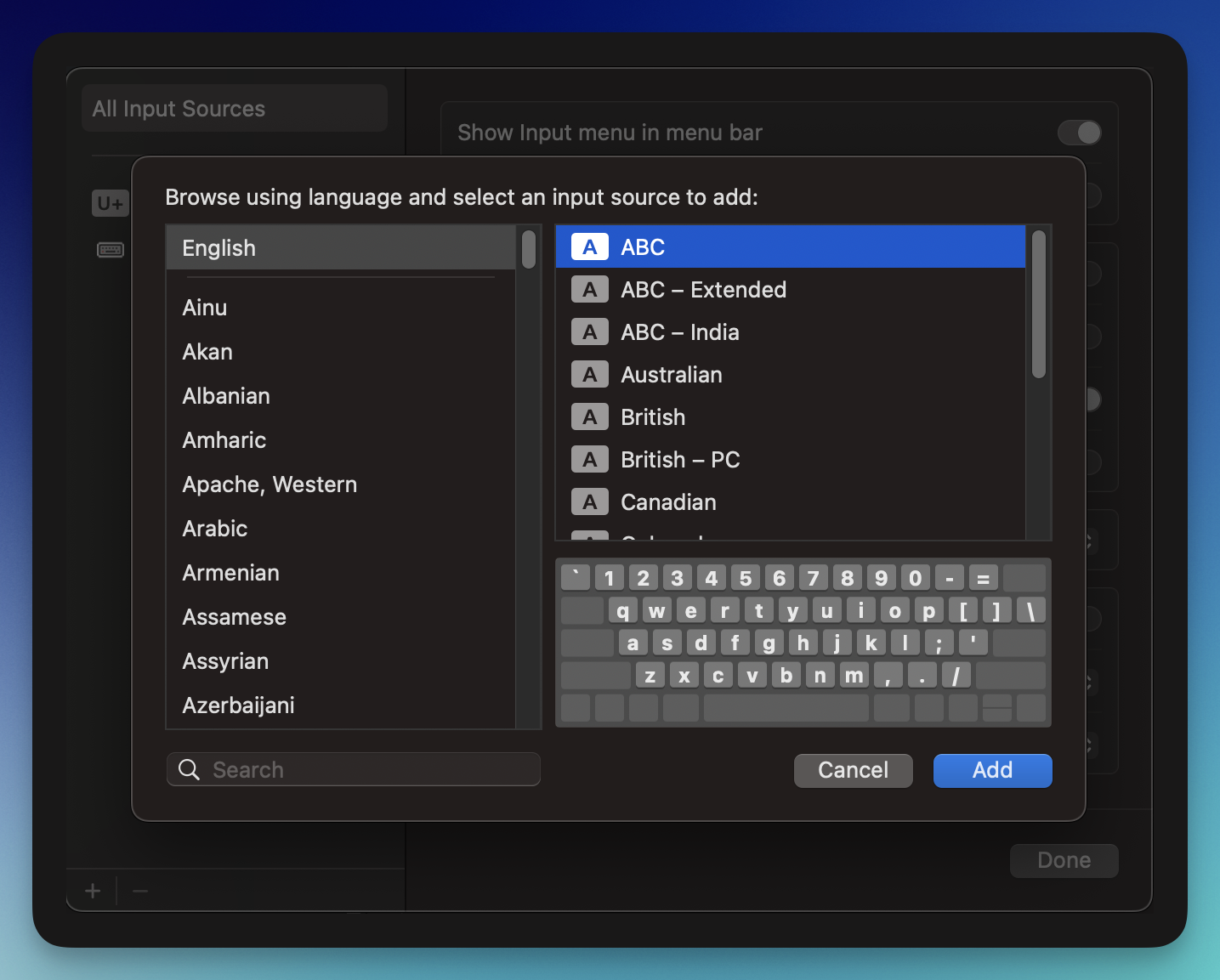
If you’re heavy keyboard shortcut or a programmer wanting to use more keyboard shortcuts in your IDE like me, you’ll derive more use from ⌥ being used as a keyboard shortcut modifier.
Solution 1 ✗
I’m not one to shy away from keyboard hacking. So I tried Karabiner to force remap the ⌥ keystroke when typed with another character, sending it directly to the application. That didn’t work.
I then pulled out my trusty Keyboard Maestro which is the tool I fall back to when all else fails. Nope, macOS seems to hijack these keystrokes at a deeper level1.
Solution 2 ~
There’s a quicker solution2 – pick a different keyboard. A lot of online posts specifically recommend a “Unicode Hex Input” keyboard.
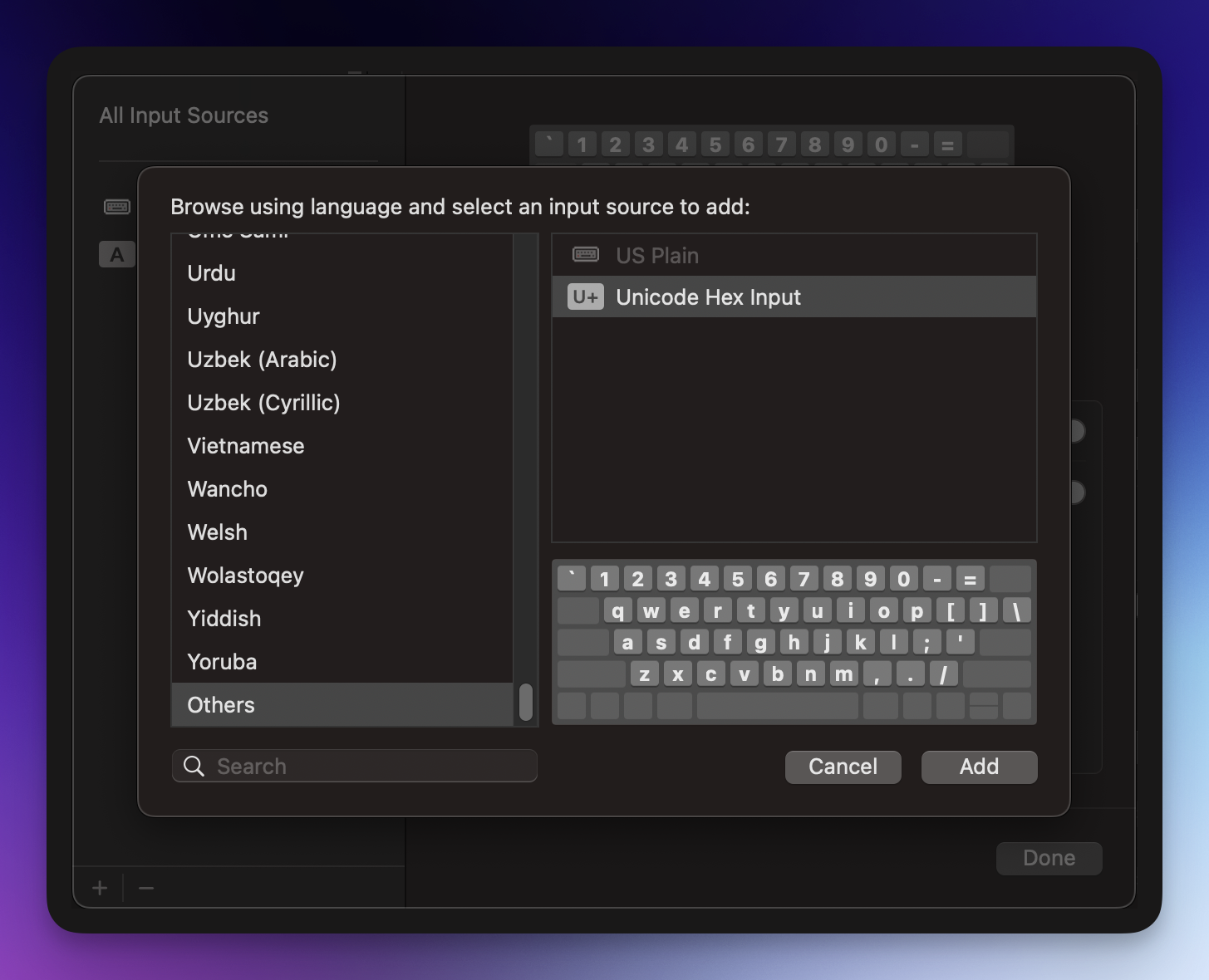
You can start using ⌥ a without å showing up, no sweat and the keyboard shortcuts work. The Unicode Hex Input keyboard is additionally cool cause it allows typing out unicode characters with their full code. Here’s an example: hold the ⌥ key and type 03c0 to see what you get3.
Problem solved? Not completely.
Open a program like iA writer4 or Arc and try using the keyboard shortcut ⌥ ⇧ → or ⌥ ⇧ ←. These basic macOS wide shortcuts should select the next/previous word respectively. Those no longer work. Let’s see if there’s any other options in there?
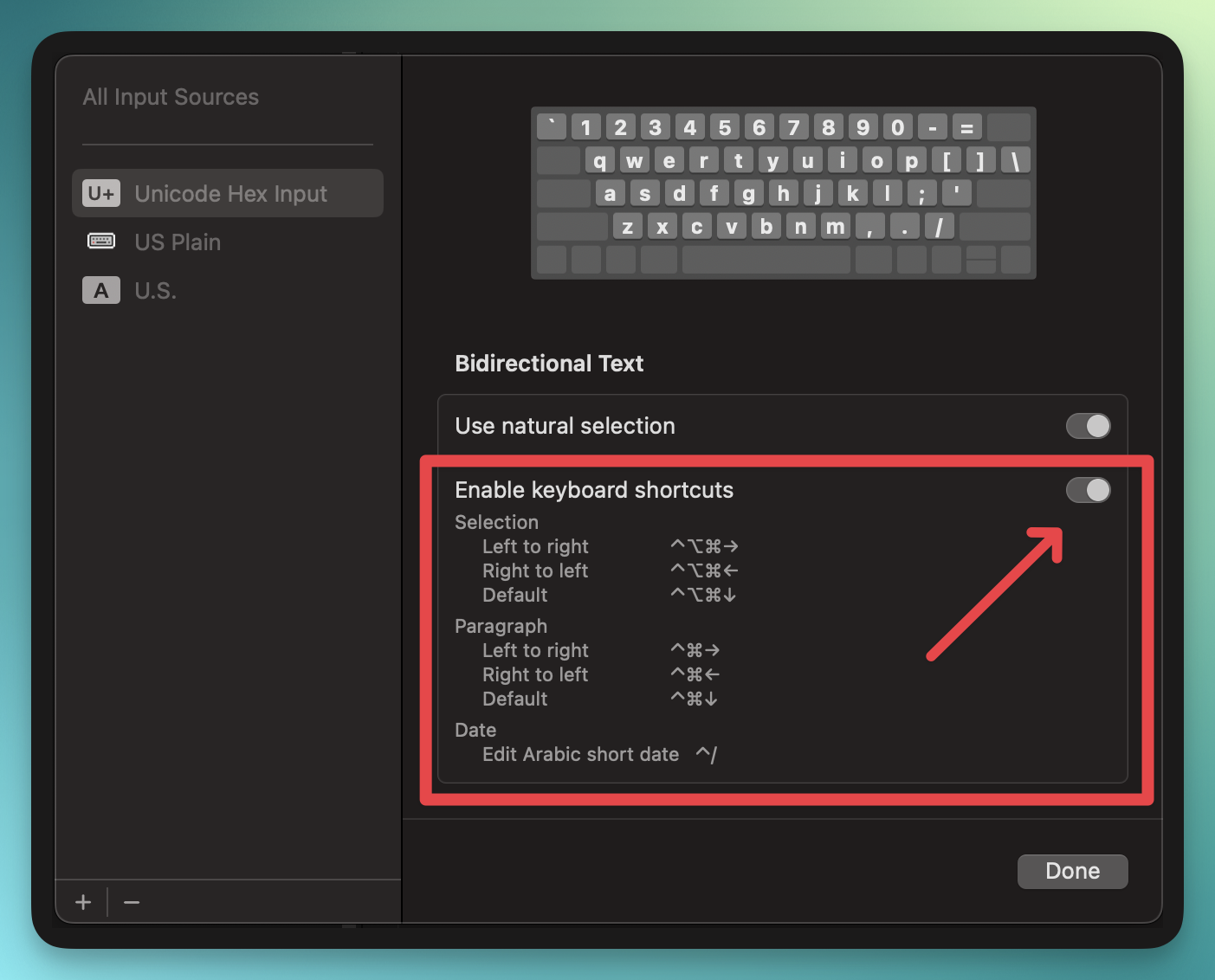
The selection shortcut start working in some apps but not all of them. Sigh. The search continues.
Solution 3 ✓
After scouring forums, apple support threads, reddit etc. I finally found a solution that works.
You’ll need to create a custom keyboard and provide it as an Input source to the Mac (as you saw in earlier screenshots). You can use a program like Ukelele or this online tool that someone kindly created for free.
Alternatively, download the keyboard I made called “US Plain” and copy it over to your ~/Library/Keyboard Layouts directory. Log out of the mac and log in again. When you go to add a keyboard in the Input Sources menu, you’ll now find your keyboard under “Others”.
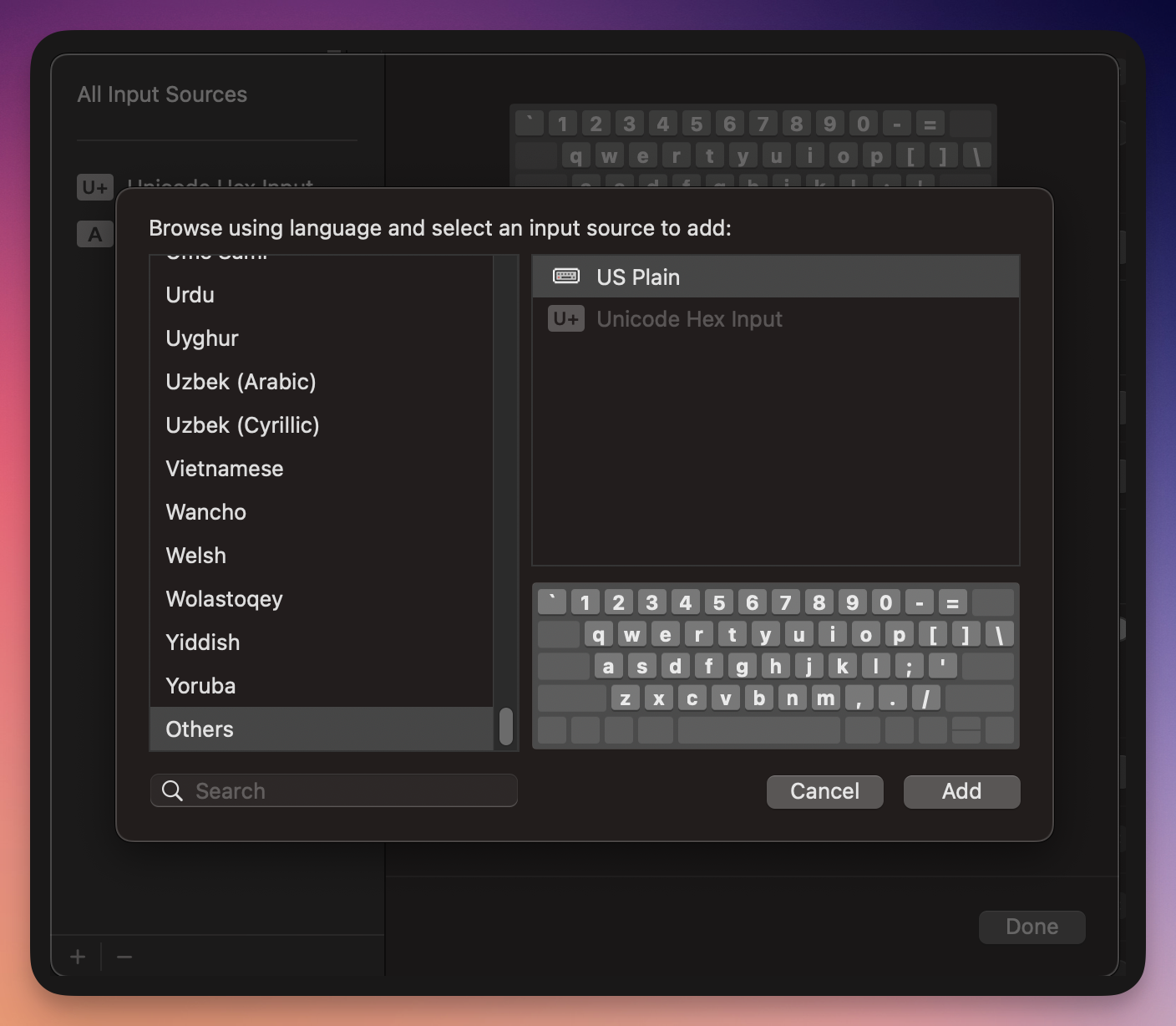
This solution reliably resolves all issues.