As penance for that click baity title, I won’t bury the lede. These are the tools you need:
- Gmail filters
- Simpl.fyi plugin
Read on for specifics and examples.
I’ve tested several email apps—Mimestream, Superhuman, and Hey—but none quite stuck. They either pushed me too far from Gmail’s setup or simply didn’t resonate with me. The closest match was Inbox, until Google notoriously put the kibosh on that.
Imagine my surprise then, when I discovered Michael Legett, (Inbox co-founder) maintained a web extension that tries to emulate Inbox.
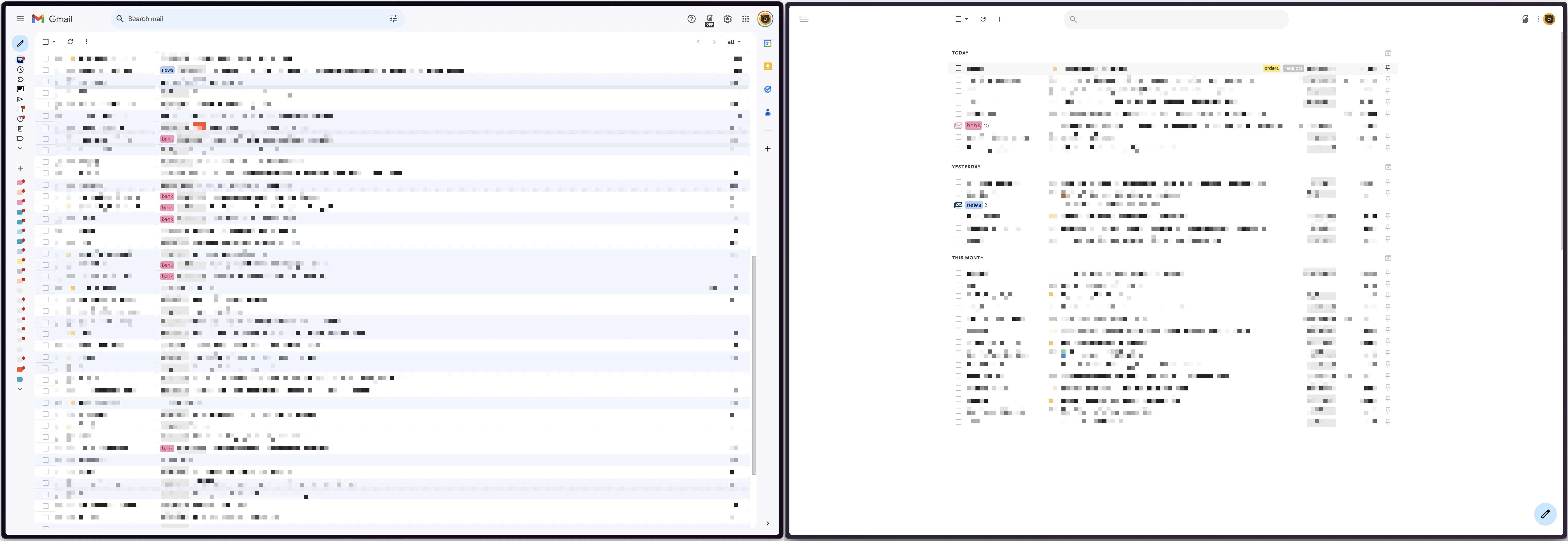
One of the obvious benefits of this extension is how clean and actionable Gmail looks now. But aesthetics alone won’t get you to inbox nirvana. It’s the killer feature “Bundles”1 currently in beta that will.
Simpl.fyi consolidates related emails and organizes them in a collapsible format. For instance, my subscribed newsletter emails are grouped under “news,” while bank related emails are under “bank” and so on. This inline grouping allows me to go through my emails pretty swiftly. I can speed read GitHub/Jira/Calendar notifications and archive them all in one click.
But it gets better… Simpl.fyi Bundles are just Gmail labels and you have complete control of them with Gmail filters.
Simpl.fyi bundles are just Gmail labels
Gmail filters
Gmail filters allow you to add certain rules and have your emails be tagged with a label2.
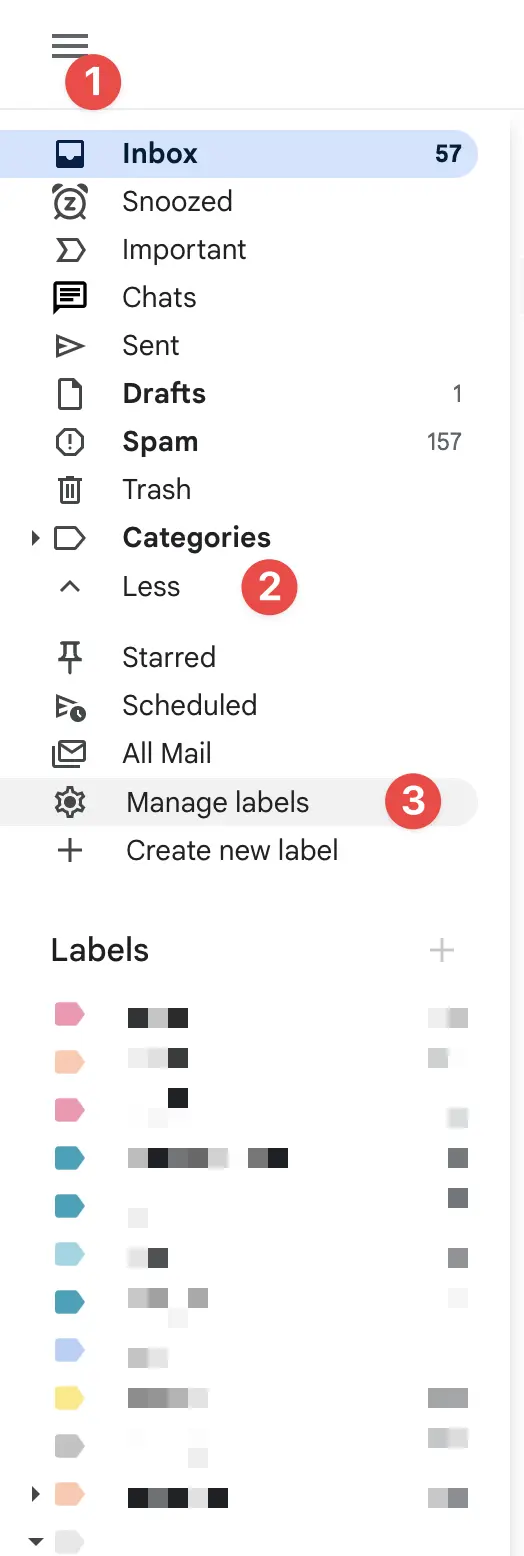
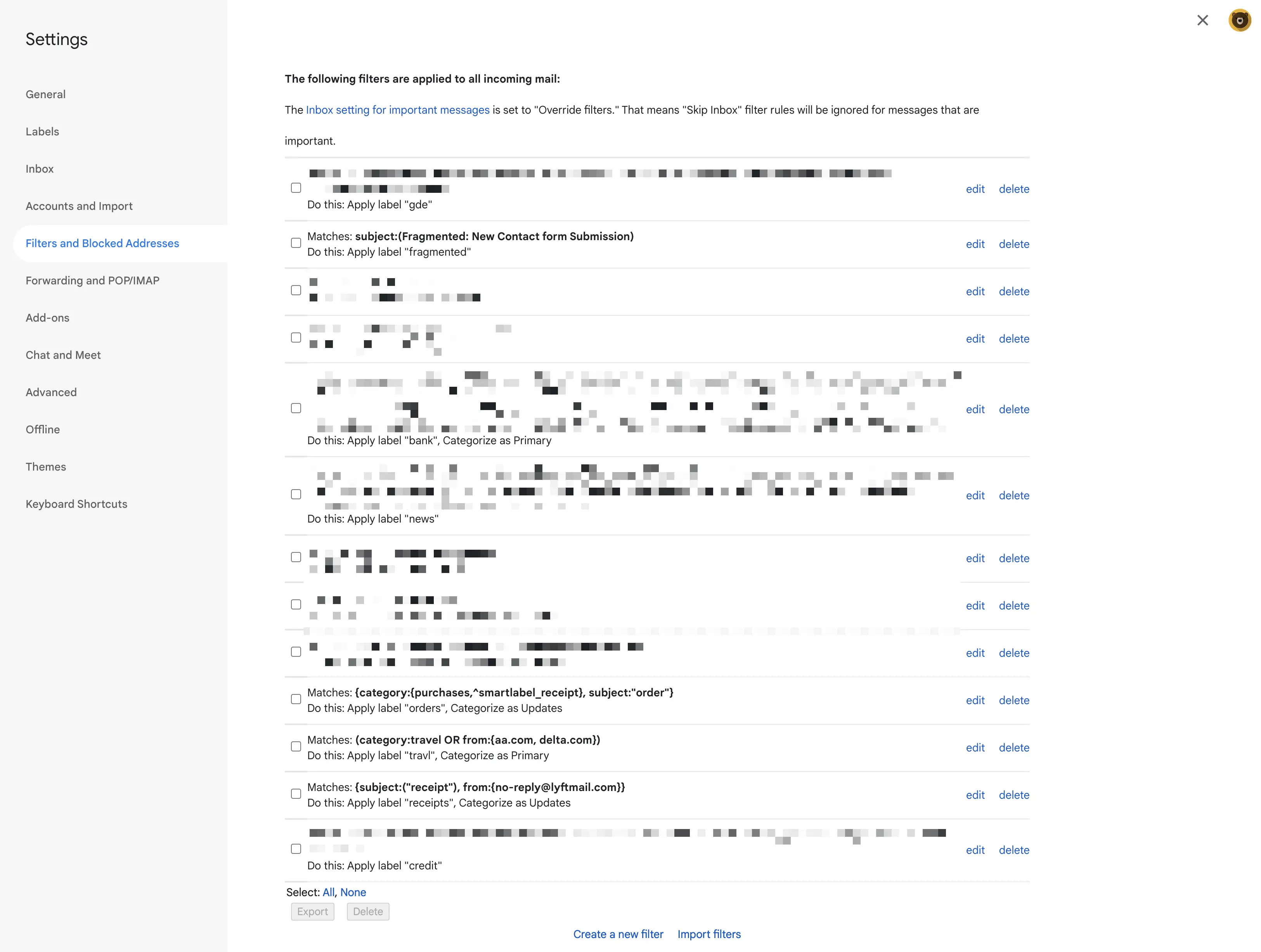
You can follow Gmail’s support doc to see how to create basic filters. But this is an advanced class, so let’s have more fun with it.
Gmail advanced filters
Mix and match conditions
Gmail filters treat curly braces { } as an OR condition & parenthesis ( ) as an AND condition.
Say I want any email that has the word “receipt” in the subject of the email to be labeled “receipts”, I create the gmail filter with the condition:
subject: "receipt"
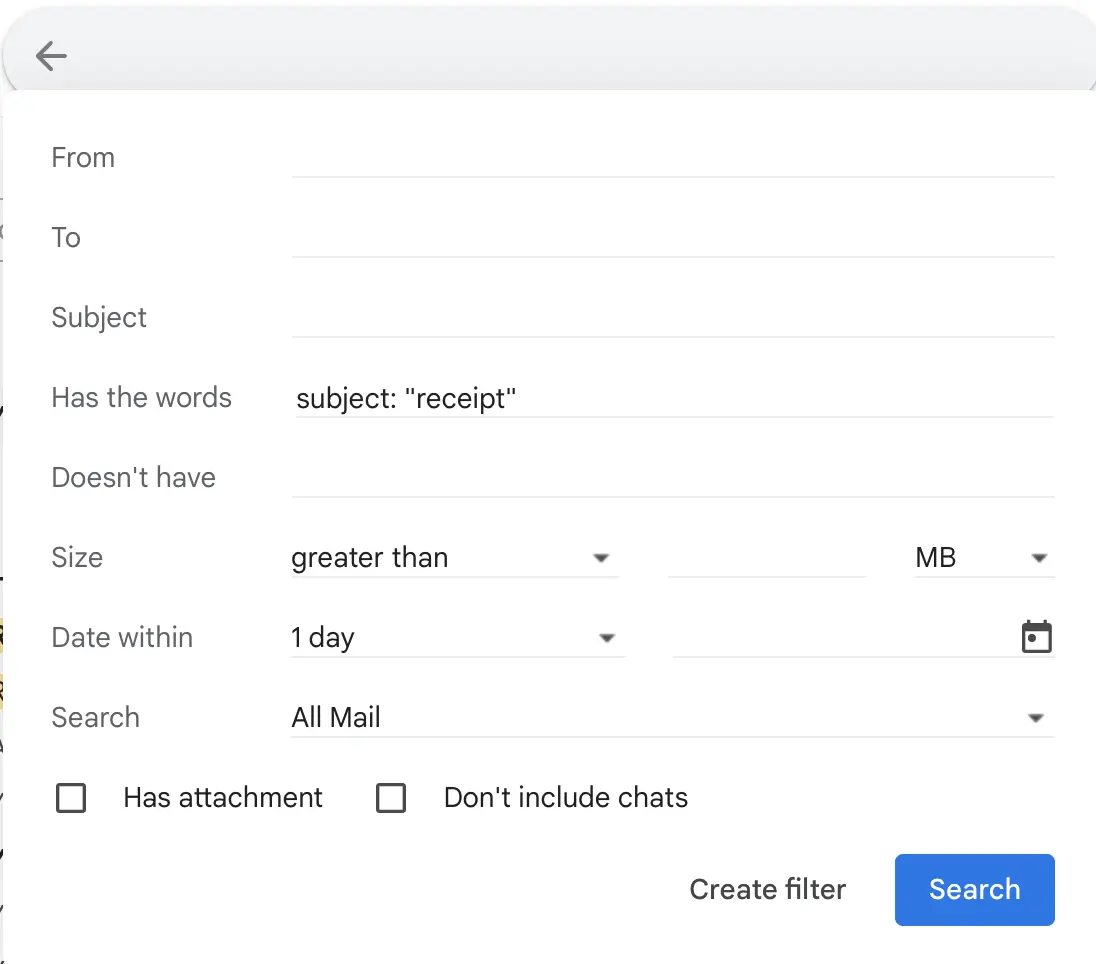
Easy3.
But Lyft & Uber also send me receipts and don’t add “receipt” in the subject line. I’d like to include them with this same label. I know Lyft sends their emails from an address [email protected] and Uber tags their emails as coming from “Uber Receipts”. This filter should catch it all:
{
subject: "receipt",
from: {
"Uber Receipts",
no-reply@lyftmail.com
}
}
But say you don’t want to include the receipts from stripe (for some odd reason). I change the filter to add an AND and NOT condition:
(
{
subject: "receipt",
from: {
"Uber Receipts",
no-reply@lyftmail.com
}
},
-from:@stripe.com
)
This should allow you to target any email with a variety of conditions.
Use Gmail’s categories
At some point in time, Gmail had its own “categories” like “Travel”, “Purchases” etc. They do a pretty good job filtering your incoming mail picking up on a lot of these filters. If you want to leverage those in your filters. For example here is my filter for all “travel”.
category:travel OR from:{aa.com, delta.com}
Couple of notes:
- American & Delta weren’t caught by the category, so I used the previous tip and included them forcefully
- Gmail filters are forgiving with the syntax, so I’m intentionally showing a less terse way to write this filter. But the good old brackets approach works reliably.
- “Travel” is a reserved keyword for category and Gmail won’t allow you to use it as a label. Keen observers will therefore note my screenshot saying “travl”.
Simpl.fyi
Simplify Gmail is a paid plugin and runs about $2 per month if you go with the annual plan like me. Before you’re scared away by that, I encourage you to give the free trial a shot.
Bundles is just one of many many features that come with it. That alone makes it personally worth every cent for me but there’s a bajillion other customizations that you might fancy.